Google Ad Manager is upgrading to DFP Small Business 19 Apr 2010 11:20 AM (14 years ago)

- Help Center - Access a comprehensive collection of searchable FAQs, guides, and more.
- Help Forum - Share any questions, comments, and best practices in an online community of DFP users.
- Training Videos - Watch easy-to-follow training videos that walk you through DFP features and tips.
- Twitter - Follow us on Twitter to get daily, bite-sized updates from the DFP team.
Posted by Jocelyn Miller - Product Manager, DoubleClick for Publishers
The next generation of Google Ad Manager 22 Feb 2010 7:00 AM (15 years ago)
 Since Google's acquisition of DoubleClick in March of 2008, we've been focused on combining the knowledge and resources of our companies, as well as your feedback, to improve ad serving for publishers of all sizes. Over the past year, you may have noticed some early fruits of this labor in Google Ad Manager, including the new Inventory and Admin tabs. Today, we announced the launch of our next generation publisher ad serving platform, the new DoubleClick for Publishers (DFP) from Google, which further leverages the combined strengths of Google and DoubleClick.
Since Google's acquisition of DoubleClick in March of 2008, we've been focused on combining the knowledge and resources of our companies, as well as your feedback, to improve ad serving for publishers of all sizes. Over the past year, you may have noticed some early fruits of this labor in Google Ad Manager, including the new Inventory and Admin tabs. Today, we announced the launch of our next generation publisher ad serving platform, the new DoubleClick for Publishers (DFP) from Google, which further leverages the combined strengths of Google and DoubleClick.
As part of this roll-out, we're also excited to announce that in the weeks to come all Google Ad Manager publisher accounts will automatically be upgraded to DFP Small Business. This is the next generation of Google Ad Manager, bringing many requested features such as a new web services API, an improved user interface, and new reporting capabilities. We will be upgrading all Google Ad Manager accounts to DFP Small Business automatically. Ad Manager users will see the new DFP Small Business name and logo within the product and related resources upon completion of the upgrade. Usernames, passwords, ad delivery data and account data will be unaffected by this change. New customers signing up for Google Ad Manager today will automatically be upgraded on the same schedule as current Ad Manager publishers.
that in the weeks to come all Google Ad Manager publisher accounts will automatically be upgraded to DFP Small Business. This is the next generation of Google Ad Manager, bringing many requested features such as a new web services API, an improved user interface, and new reporting capabilities. We will be upgrading all Google Ad Manager accounts to DFP Small Business automatically. Ad Manager users will see the new DFP Small Business name and logo within the product and related resources upon completion of the upgrade. Usernames, passwords, ad delivery data and account data will be unaffected by this change. New customers signing up for Google Ad Manager today will automatically be upgraded on the same schedule as current Ad Manager publishers.
In order further educate our publishers about this announcement, we've prepared the following set of online materials:
- Familiarize yourself with the new DFP Small Business website which will be replacing the Google Ad Manager website.
- Get a quick overview of the upcoming trafficking improvements and watch videos demonstrating the changes.
- Attend our DFP Small Business web seminars to get an overview of these changes.
We hope you find that these improvements will enable you to get your work done faster, grow your business, and help you maximize the value of each ad impression.
Posted by Alex Vogenthaler - Product Manager, Google Ad Manager
Site maintenance on Saturday, February 20 18 Feb 2010 10:18 AM (15 years ago)
Our engineers will be performing routine site maintenance this Saturday from 10am to 2pm PDT. Although you won't be able to access your AdSense or Ad Manager accounts during this time, your clicks, impressions, and earnings will continue to be recorded as normal. In addition, ad serving and ad targeting on your pages won't be affected.
For our international readers, here's the maintenance start time converted for a few cities around the world:
London - 6pm Saturday
Athens - 8pm Saturday
Mumbai - 10:30pm Saturday
Kuala Lumpur - 1am Sunday
Melbourne - 3am Sunday
Posted by Stephen Kliff - Google Ad Manager Team
Promote your site to advertisers with Google Ad Planner 16 Nov 2009 3:14 PM (15 years ago)
We know that as a publisher it can be challenging to get noticed by advertisers - let alone finding and contacting all of the potential advertisers who may be trying to reach your site's demographic or content areas.
Today we're excited to announce a new feature designed to better connect Google Ad Manager publishers directly with advertisers. Ad Manager publishers can now list specific ad placements, in addition to site profile information, directly within Google's Ad Planner media planning tool. Advertisers can then contact you directly to purchase these advertising opportunities.
If you're not familiar with Google Ad Planner, this solution helps connect buyers and sellers of online advertising by enabling advertisers and agencies to find websites that cater to their target audiences in order to easily build their media plans. As a site owner, you can use the Google Ad Planner Publisher Center to market your site to advertisers, help them search for you, and connect with these potential buyers. By claiming your site listing in Ad Planner, you can ensure the most accurate information about your site is shared.
Last week, on the Inside AdSense blog, we also announced some exciting improvements to the Google Ad Planner Publisher Center which should make Ad Planner an even more valuable tool for connecting you with potential advertisers.
To get started with Google Ad Planner, we encourage you to visit the Google Ad Planner Publisher Center and claim the sites you own. Then in Google Ad Manager, expose your Ad Manager placements to advertisers by following these instructions.
Posted by Wayne Lin - Product Manager, Google Ad Planner
Site maintenance on Saturday, November 14 10 Nov 2009 12:53 PM (15 years ago)
Our engineers will be performing routine site maintenance this Saturday from 10am to 2pm PDT. Although you won't be able to access your AdSense or Ad Manager accounts during this time, your clicks, impressions, and earnings will continue to be recorded as normal. In addition, ad serving and ad targeting on your pages won't be affected.
For our international readers, here's the maintenance start time converted for a few cities around the world:
London - 6pm Saturday
Athens - 8pm Saturday
Mumbai - 10:30pm Saturday
Kuala Lumpur - 1am Sunday
Melbourne - 3am Sunday
Posted by Stephen Kliff - Google Ad Manager Team
Meet the Ad Manager and AdSense Teams in New York City 26 Oct 2009 1:30 PM (15 years ago)

You'll also hear from a number of Google representatives at CRS, and we especially hope you'll join us for the two keynote sessions. During the first keynote, Group Product Manager Jonathan Bellack will share insights into ourteam's product vision and discuss how recent product enhancements can help you grow your business. The second keynote will feature the return of the AdSense Publisher Forum, an open Q&A session where attendees can ask questions directly to a panel of AdSense team members. The panel will be moderated by Jennifer Slegg of JenSense.com, and feature Head of Publisher Solutions Gavin Bishop, Online Sales and Operations Manager Christian Ashlock, and Product Manager Tim Evans.
Lastly, a team of AdSense optimizers will be present at the conference to meet you and answer your questions. Stop by our Optimization Lounge to receive customized performance tips for your websites, and share your product feedback and suggestions.
Register today using our Google promotional code CRSGoogle, and you'll receive $100 off the price of a conference pass. Your CRS conference pass will grant you access to all of the sessions and keynotes, a CRS attendee lunch, and the ad:tech New York Expo Hall. For more information about the conference, including the full schedule and confirmed speakers, visit the official CRS website.
We look forward to seeing you at CRS next week!
Posted by Stephen Kliff - Google Ad Manager Team
Getting Started with Google Ad Manager Seminar 20 Oct 2009 2:23 PM (15 years ago)
On Tuesday, November 3rd, the Google Ad Manager team will host an online seminar for publishers looking to get started with Google Ad Manager. We welcome you to join us for an hour, starting at 1pm PST, to learn proper campaign and inventory management, as well as Ad Manager tips and best practices. Please be sure to sign up via our Help Center if you're planning to attend.
Posted by Diana Eng - Google Ad Manager Team
Site maintenance on Saturday, October 10 6 Oct 2009 11:58 AM (15 years ago)
Our engineers will be performing routine site maintenance this Saturday from 10am to 2pm PDT. Although you won't be able to access your AdSense or Ad Manager accounts during this time, your clicks, impressions, and earnings will continue to be recorded as normal. In addition, ad serving and ad targeting on your pages won't be affected.
For our international readers, here's the maintenance start time converted for a few cities around the world:
London - 6pm Saturday
Athens - 8pm Saturday
Mumbai - 10:30pm Saturday
Kuala Lumpur - 1am Sunday
Melbourne - 3am Sunday
Posted by Stephen Kliff - Google Ad Manager Team
Google Ad Manager YouTube Channel 29 Sep 2009 9:25 AM (15 years ago)
If you read the Google Ad Manager Blog to learn about the latest features and tips relating to Ad Manager, you've probably noticed that we like to embed short videos in our posts so you can see the features we're blogging about in action.
We've heard from users how useful these videos have been to learn about Ad Manager features and best practices, which is why today we're excited to announce the launch of the Google Ad Manager Channel on YouTube.
On this channel, Mark Wolly, a Google Ad Manager Product Specialist, will walk you through short, easy-to-follow videos where you can learn how to use Ad Manager features as well as best practices and optimization tips.
The videos are organized into different playlists by popular topics, such as managing inventory and reporting, so you can easily find and watch videos of interest.
To ensure that you stay up-to-date as we add more videos to the channel, we recommend subscribing to the channel or even adding an iGoogle gadget to your homepage.
Posted by Stephen Kliff - Google Ad Manager Team
Yield management, powered by the Doubleclick Ad Exchange, now available in Ad Manager 22 Sep 2009 11:27 AM (15 years ago)
Last week, we announced the new Doubleclick Ad Exchange, a real-time advertising marketplace for display advertising space. We want to give you some background on what the new Ad Exchange means for Google Ad Manager publishers.
The Ad Exchange itself is designed for large publishers who want to actively manage their inventory across multiple ad networks and sales channels. However, it also has significant benefits for AdSense partners and Google Ad Manager users.
For Google Ad Manager users, the new Ad Exchange provides another major enhancement that is designed to help you maximize revenue from your indirectly sold inventory. As part of the new Ad Exchange, Google-certified ad networks can now bid on AdSense inventory. Google certified ad networks are those Ad Exchange participants who have gone through an additional certification process in order to be able to to bid for AdSense inventory through the Ad Exchange. Within Google Ad Manager, this works with the AdSense price optimization feature that many of you are already using. Now, all Ad Manager publishers will benefit from greater competition for their AdSense enabled inventory. This means that by activating AdSense price optimization you will now also benefit from increased real time competition for your inventory across multiple ad networks, including AdSense. Simply put, a larger pool of buyers and real-time, impression-by-impression competition means more revenue for your AdSense enabled inventory.
If you have already enabled your Ad Manager inventory for AdSense price optimization you'll begin to benefit as we roll this capability out across all of your AdSense enabled ad slots. If your inventory is not enabled for AdSense price optimization, you can enable your ad slots at anytime to benefit from this new capability.
As these networks will be bidding for AdSense inventory, the controls for managing which networks can compete reside in the main AdSense user interface, in an area called the Ad Review Center. Over time we will be enhancing this capability and integrating it further into the Ad Manager user interface. We'll continue communicating with you as this proceeds.
Opening AdSense to Google-certified Ad Exchange participants means that more advertisers will be able to bid on the ad space that you allocate to and let AdSense compete for. We believe this will ultimately help you earn more revenue for your sites. You can read in more detail about the features of the new DoubleClick Ad Exchange on the DoubleClick blog.
Posted by Sean Harvey - Business Product Manager
Site maintenance on Saturday, September 12 8 Sep 2009 12:31 PM (15 years ago)
Our engineers will be performing routine site maintenance this Saturday from 10am to 2pm PDT. Although you won't be able to access your AdSense or Ad Manager accounts during this time, your clicks, impressions, and earnings will continue to be recorded as normal. In addition, ad serving and ad targeting on your pages won't be affected.
For our international readers, here's the maintenance start time converted for a few cities around the world:
London - 6pm Saturday
Athens - 8pm Saturday
Mumbai - 10:30pm Saturday
Kuala Lumpur - 1am Sunday
Melbourne - 3am Sunday
Posted by Stephen Kliff - Google Ad Manager Team
"What will my ad creative look like on your website? Can you send me a screenshot?" 18 Aug 2009 10:23 AM (15 years ago)
You've told us that this is one of the most common requests that publishers hear from advertisers. We know that publishers often have to manually create a test page to check what a particular creative will look like, or to show advertisers. This can be time-consuming.
Well, we have a tool that can help. With the creative preview tool in Google Ad Manager, you can view any type of creative (image, Flash, rich media) exactly as it will appear on your website - before it's live!
In the video below, Mark Wolly, a Product Specialist on Google Ad Manager, demonstrates how to preview a creative on your website.
Using this tool, you can send an advertiser a screenshot of how their ad creative will appear on any page of your website, or even provide them with a link to your preview page. Hopefully, you'll never have to manually create a test page again.
Posted by Chris Coyoli - Google Ad Manager Team
Your introduction to Google Ad Manager (Part 2 of 2) 12 Aug 2009 10:00 AM (15 years ago)
What terms do I need to know in my Ad Manager account?
As a new Ad Manager user, it's important to familiarize yourself with the following terms:
Terms used when defining your site's inventory:
Ad Slot: Imagine printing a hard copy of your home page and cutting out all of the ads. Each empty space is an opportunity to advertise. Ad Manager defines each space as an ad slot, which includes a name, description, and ad dimensions.
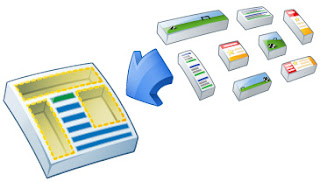
Each empty space in the page above represents an ad slot.
Placement: Your site might include hundreds or even thousands of ad slots. It would prove tedious, to say the least, to have to sell individual ad slots to advertisers, so the next step is to group logically associated ad slots into placements. A placement is a group of related ad slots that might interest advertisers.
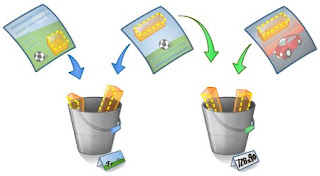
Each bucket represents a placement; the first related to sports and the second defined by ad size.
To sell your site's inventory, you’ll use the following terms:
Order: An agreement between you and an advertiser that includes an invoice number (optional), start and end dates, and contact information.
Line Item: A line item specifies the advertiser's commitment to purchase a specific number of impressions (CPM), clicks (CPC), or time (CPD) on certain dates at a certain price. Each line item also includes where an advertiser's ads will appear and, optionally, when (during the week) and to whom an ad will get displayed.
Creative: A file or link that generates an ad. (The terms creative and ad may be used interchangeably.)
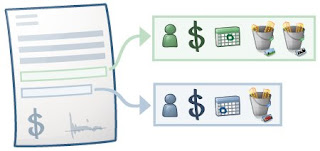
For a full list of Ad Manager terminology, review the Ad Manager glossary.
I'm ready to start using Ad Manager. How do I serve my first ad?
Follow this simple five-step process to help you serve ads in no time:
- The first step to serving ads is to create ad slots. Click New Ad Slot on the 'Inventory' tab. You'll also want to generate ad tags, which is just a snippet of JavaScript, that will enable your webpage to call to Ad Manager to fetch an ad for display within the ad slot.
- To run an ad in your new ad slot, add it to a placement. On the 'Inventory' tab, click Placements on the left-hand panel, and then click New Placement.
- You're now ready to run your first ad! On the 'Order' tab, click New Order to provide basic information about your ad.
- Now that you've entered the vitals, it's time to add more detail. Click New Line Item in your new order. Creating a line item allows you to target the placement you've created.
- The last step is to upload a creative. Open your new line item, click Upload Creatives, select the type of creative you're using, and upload your creative!
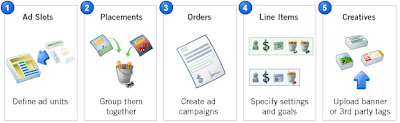
We hope that our two-part series has helped you better understand Ad Manager and that you're anxious to get started. If you need further information on specific topics, we encourage you to visit our Help Center.
Posted by Florie Arlegui - Google Ad Manager Team
Site maintenance on Saturday, August 8 6 Aug 2009 12:28 PM (15 years ago)
Our engineers will be performing routine site maintenance this Saturday from 10am to 2pm PDT. Although you won't be able to access your AdSense or Ad Manager accounts during this time, your clicks, impressions, and earnings will continue to be recorded as normal. In addition, ad serving and ad targeting on your pages won't be affected.
For our international readers, here's the maintenance start time converted for a few cities around the world:
London - 6pm Saturday
Athens - 8pm Saturday
Mumbai - 10:30pm Saturday
Kuala Lumpur - 1am Sunday
Melbourne - 3am Sunday
Posted by Stephen Kliff - Google Ad Manager Team
Your introduction to Google Ad Manager (Part 1 of 2) 4 Aug 2009 9:16 AM (15 years ago)
(Originally posted on the AdSense blog on April 15, 2009)
We're thrilled that the new blog has created lots of interest in Google Ad Manager, including interest from publishers new to the product. To help these publishers learn if Ad Manager is right for them, and to help them start serving ads in no time, we're reposting the two part "Your introduction to Google Ad Manager" series that originally ran on the AdSense blog.
What is Google Ad Manager?
Google Ad Manager is a hosted ad management solution for publishers with smaller direct sales teams; it can help you sell, schedule, deliver, and measure all of your directly sold and network-based inventory.
Is Ad Manager for me?
You'll probably want to use Ad Manager if:
- You operate a website and sell your ad inventory directly to advertisers (or plan to sell directly to advertisers in the future).
- You'd like to improve the efficiency of your sales process and feel confident in your forecasting.
- You've been left with unsold inventory because you weren't able to forecast availability accurately.
- You need a consistent way to serve ads that make you the most money in undersold situations.
- A simple, intuitive user interface: you can manage your campaigns, inventory, and advertiser data quickly and efficiently.
- Revenue optimization and AdSense integration: the system will consistently deliver the highest-paying ad for every ad impression on your site.
- Precise inventory forecasting: you will be able to sell more of your inventory without overbooking it.
Using AdSense with Ad Manager on your websites can help you maximize your revenue in a number of ways. You can use AdSense to backfill all of your unsold inventory, ensuring that all of your ad spaces are filled. AdSense can also be used as a competing network against your other networks -- AdSense can compete with your remnant and house campaigns to deliver the highest value ads, and an AdSense ad will only show if it can pay you more than any alternative ads.
Moreover, since AdSense is integrated in your Ad Manager account, the only thing you need to do is to choose the Ad Slots for which you want to enable AdSense. You can modify your AdSense settings within Ad Manager, and you can manage your visibility to advertisers by using the placement targeting feature.
How do I get started with Ad Manager?
You can create an account by visiting the Ad Manager homepage and using your AdSense login. Once you've done so, don't forget to visit our Help Center for detailed instructions and video tutorials on getting started. We recommend that you start by taking a look at how Ad Manager works .
In Part 2 of this series, we'll help you get accustomed to your new Ad Manager account and guide you through the creation of your first campaign.
Posted by Florie Arlegui - Google Ad Manager Team
Reaching the right audience with Ad Manager 29 Jul 2009 9:15 AM (15 years ago)
Advertisers spend more money on campaigns that reach the right audience. Plus, users find them more relevant and useful. To help you ensure that ads reach a specific audience and increase the value of your inventory, Google Ad Manager offers multiple targeting options that enable you to more precisely control when, where, and to whom, ads appear.
Ad Manager's technology can recognize a number of factors that can be used in deciding which ads to serve: the visitor's location (country, region or state, metro, and city, based on the IP address), user's domain, user's operating system, browser, browser language, and their bandwidth. Additionally, you can use day and time targeting so that particular line items are only served during specific hours or days. For example, you might set a particular line item to run only on Tuesdays, or from 3 to 6 p.m. daily.
In the video below, Mark Wolly, a Product Specialist on Google Ad Manager, will demonstrate how to add geotargeting to a line item.
In addition to the targeting options mentioned above, you can fine-tune the audience that you reach using custom targeting. This allows you to use additional criteria that you collect through your website. Google Ad Manager can't determine these criteria, but if - for example - you have user registration data from your site, you can specify demographic information such as gender, age and user interests. You do this in Google Ad Manager by passing on this information via simple JavaScript tags. Once you're live with custom targeting, you'll be able to target orders to your specified criteria, as well as forecast and report based on them.
We hope this information helps you implement better control of the ads appearing on your site, and makes your inventory even more valuable!
Posted by Stephen Kliff - Google Ad Manager Team
Tips and tools to monitor ad delivery 22 Jul 2009 1:43 PM (15 years ago)
 Here's our second post on the brand new Google Ad Manager blog where we'll be sharing news, tips, and resources from the Ad Manager team.
Here's our second post on the brand new Google Ad Manager blog where we'll be sharing news, tips, and resources from the Ad Manager team.
We know that one of the most common industry-wide problems publishers face when managing their ad operations is trying to figure out why a particular ad isn't showing. If that sounds familiar, we've highlighted three great resources that Google Ad Manager offers that helps publishers monitor and troubleshoot this problem.
1. Use the Google Ad Manager debug tool
If you've found yourself navigating through your website in efforts to get your ads to show with no success, the Google Ad Manager debug tool is here to help. The Ad Manager debug tool can be used on any webpage you manage that contains Ad Manager tags, and allows you to easily view the real-time decision making process Ad Manager uses to determine which ad to serve. With this information, you'll be well equipped to quickly identify why an ad isn't delivering to a specific ad slot.
For a quick overview on how to use the Ad Manager debug tool, watch the video below in which Ryan Hickman, a Publisher Solutions Specialist on the Google Ad Manager team, walks through a simple three-step process to identify why an ad isn't delivering.
The Ad Manager debug tool also provides additional information about your ad requests such as the time Ad Manager took to generate each ad, and information about missing or incorrect ad tags. This information is displayed in a separate browser window so that the layout of your page isn't affected.
2. View competing line items
One of the most common reasons for an ad not to show is due to competing line items that have a higher priority to deliver. In order to track down what ads are competing, the competing line item report is a good place to start. Located within your Ad Manager account, the report will list line items competing to deliver, as well as line information including: flight dates, line item type, cost settings, delivery information, targeting criteria, and delivery eligibility.

You can access the competing line item report in three different ways – from a line item, ad slot, or placement.
3. Monitor campaign performance
In order to catch delivery issues before they happen, it's important to keep a close eye on your orders and line items. The line item delivery tab on the orders page of your Ad Manager account provides a quick and easy way to do this. Get a quick glance of your entire ad operations, including order readiness, delivery status, and inventory revenue performance. You can easily sort line items by delivery priority as well as show line items that are starting soon. The color coded delivery bars can help you easily identify line item pacing information, including line items that are at risk of over or under delivering.

In addition to the line item delivery tab, your account offers numerous reports that you can run as needed, or schedule to run and have emailed to you on a daily, weekly, or monthly basis – this means you get all the data without even having to sign in to your account!
Posted by Stephen Kliff - Google Ad Manager Team
Welcome to the Google Ad Manager Blog! 20 Jul 2009 10:45 AM (15 years ago)
Welcome to the new Google Ad Manager Blog. We’ve created this blog as a place for you to turn to for the latest news, tips, and resources from an assortment of Googlers on the Ad Manager team. You can look forward to regular posts, so bookmark this page and come back to visit often. You can also subscribe to our RSS feed (top right corner) so you never miss a post. This blog will cover everything listed above, but we want to hear from you too: tell us what you want to hear and who you want to hear it from. Comment away with suggestions or questions. For those new to Google Ad Manager, Ad Manager is a hosted ad management solution that can help you sell, schedule, deliver, and measure all of your directly-sold and network-based ad inventory. It offers an intuitive and simple user interface, Google serving speed and reliability, and significant cost savings. Best of all, Ad Manager can be optionally integrated with Google AdSense to offer you an automated way to maximize the revenue of your unsold and network-managed inventory. If you don't already have an account, you can get started today at http://www.google.com/admanager.
Posted by Stephen Kliff - Google Ad Manager Team
