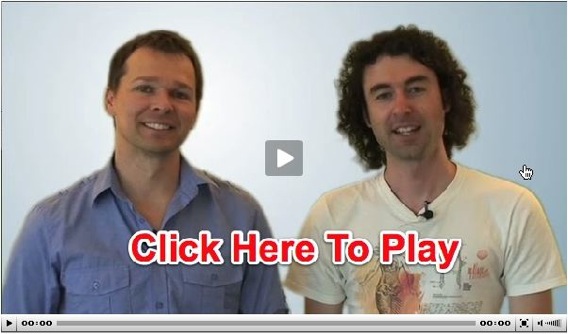Improve Your Blog in 31 Days – Guaranteed 23 Sep 2009 10:25 PM (15 years ago)
 If you haven’t heard the name Darren Rowse before then now is the time to listen. He’s a very popular blogger who makes 6-figures a year on his Problogger site and definitely knows his stuff. A while back he put together a month long series called “31 Days to Build a Better Blog” and it was such a hit, he decided to turn it into an e-book.
If you haven’t heard the name Darren Rowse before then now is the time to listen. He’s a very popular blogger who makes 6-figures a year on his Problogger site and definitely knows his stuff. A while back he put together a month long series called “31 Days to Build a Better Blog” and it was such a hit, he decided to turn it into an e-book.
This downloadable e-book is designed to help you jump-start your blog by giving you 31 tasks that will turn your blog into the powerhouse you’ve always dreamed of. The great thing about Darren’s e-book is that you can do it at your own pace and in your own way. Set a goal of reading a chapter a day and take notes. I usually dog ear and highlight the important pieces and come back to them later.
The workbook uses a great approach to teaching and is designed so that you come away from the challenge having not only learned how to build a dynamic blog but you’ll have actually done something with the knowledge. 31 Days to Build a Better Blog is for virtually bloggers at different stages of their blogging which includes:
- Those who have just started a blog but who don’t know what to do next
- Those who have had a blog for a while but it’s stalled in its growth
- Bloggers with bloggers block and lacking inspiration
I was actually in a Borders bookstore the other day and saw a published version on the shelf and couldn’t help but pick it up. I first started thumbing through the chapters but soon realized I was reading it word for word. The book was addicting and I learned some things which I apply to my blogging today.
The cost of this e-book is only $19.95 and there’s even a money back guarantee. Darren is one of the best known bloggers in the world. All of his works are top notch and his latest offering is no exception. If you want a better blog, you can have it in the next 31 days. Buy it today and you’ll be able to start reading it in minutes. Trust me, it pays for itself!
The post Improve Your Blog in 31 Days – Guaranteed first appeared on eBlog Templates.
Build a Better Online Business with WordPress 22 Sep 2009 9:38 PM (15 years ago)
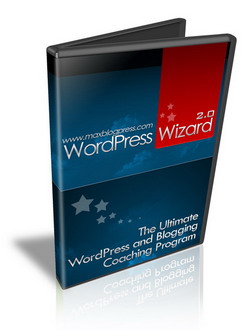 If you read any popular blogging tips online (like on this site), WordPress is often the software behind the site. There’s a good reason for it too. WordPress is the best software to easily build a site and a blog without much technical know how. An increasing number of marketers are finding that it’s an amazing tool to help them grow a profitable business empire and are switching from Blogger.
If you read any popular blogging tips online (like on this site), WordPress is often the software behind the site. There’s a good reason for it too. WordPress is the best software to easily build a site and a blog without much technical know how. An increasing number of marketers are finding that it’s an amazing tool to help them grow a profitable business empire and are switching from Blogger.
Besides being a good communication tool, blogging is also a great way to make money. If you’re new to blogging and yet want to start quickly, there are several business models you can try for maximum results in a short time.
1) Get paid to blog – Using this method, you create your blog and add a few good articles to it. Then you signup with paid blogging networks like Pay Per Post or Review Me and see what “opportunities” are available. These networks are filled with advertisers looking for blogger who can help them spread the word, and they are willing to pay. Accept the opportunity, write about it on your blog, and you get paid.
2) Create AdSense WordPress blogs – This option requires a little more technical know-how. You need to build a WordPress blog on a specific niche topic, and start writing some good content on it. At the same time, try to get links from other blogs by leaving comment on the blogs or by doing a link exchange with the blogger. The objective is to get more traffic who will click on your AdSense ads and make you money.
3) Setup affiliate marketing on WordPress blogs – Again, you set-up a good WordPress blog but with this model the amount of content you publish is not as important as the “selling quality” of the content. Each post you write must pre-sell the web visitor and convince him to click on your affiliate links. When the visitor makes a purchase online after that, you get credited for the sale and earn commissions.
4) Setup an app themes WordPress blog and monetize it – A few years ago, AppThemes revolutionized the “app themes” market and began selling niche themes such as a classifieds theme, job board theme, directory theme, and even a coupon theme. Now you can setup your own niche site and make money by selling ads, business listings, etc.
Ultimately, which model you choose depends on how much time and resources you can dedicate to creating and managing your blogs. Your best bet is to choose a low-investment option at first. When you get the hang of it, you can venture into other blogging models as well. Just find something you are passionate about and start writing. Sprinkle in some AdSense ads and then start writing about related affiliate marketing products. Using WordPress is the best platform to build your empire on and best of all, it’s free.
If you’re serious about learning WordPress and making money from your blog, I highly recommend checking out WordPress Wizard 2.0. It’s a great video tutorial series that walks you through everything from the basics of buying a domain, setting up web hosting, installing WordPress, and other great internet marketing strategies.
The post Build a Better Online Business with WordPress first appeared on eBlog Templates.
Become a Blogger Just Reopened – 5 Days Only! 29 Jun 2009 11:42 AM (15 years ago)

I’m please to announce that one of the most popular resources for new bloggers is reopening its doors to new members for 5 days only!
If you are serious about becoming a better blogger, then I highly recommend signing up for this “Become a Blogger“ program. Not only is the content amazing, but Yaro and Gideon (who are very well known and successful bloggers themselves) explain things in a non-technical way so it’s easy to understand for anyone.
It’s one of the best, if not THE best blogging courses out there at the moment, and is recommended by dozens of professional bloggers around the world.
Yaro and Gideon are very talented at explaining things in layman’s terms and have put together this amazing online video course based on their very popular Become A Blogger video series. They’ve already had over 100,000 downloads for their blogging tutorial videos. If you read the Roadmap to Become a Blogger, then you know the quality of Yaro and Gideon’s work.
The resource is broken down into 8 Modules over 6 months – with a number of other bonuses. Here is what’s covered:
- Get Your Blog Up And Running Fast And FREE
- How To Optimize Your Blog For Maximum Search Engine Performance
- How To Create Powerful Content For Your Blog, Consistently and Without Fail
- How To Use Images On Your Blog To Make You Stand Out From The Crowd
- How To Create A Different Dimension To Your Blog By Adding Audio
- How To Breathe Life Into Your Blog Using Online Video
- How To Create Multiple Streams of High Quality Traffic To Your Blog
- How To Make Money From Your Blog
Bonus #1 – How To Use The “X-Factor” Strategies To Put Your Blog Into Super Drive!
Bonus #2 – A range of other bonuses including a 10 part audio series on “Master the Mindset” – access to the Become a Blogger Forums and special members only Teleconferences.
But don’t take my word for it, go read more about their program here.
They are keeping doors open for ONLY 5 days, and then they will shut it again for the rest of the year! Crazy I know! But they said that they needed to limit the numbers somehow.
Last time they opened doors, they were bombarded with a flood of new members signing up, and they had to close the program to the general public for a few months to take care of their new members. But I just wanted to make sure you get in this time.
Previously Become a Blogger was $77 a month and it sold out within days. This time they’ve dropped the price to $47 which is a steal for the value! You can either sign up on a month by month basis or invest in it up front for the 6 months get a discount.
They only allow a limited number of students so they can focus all their time and energy on a select few. There is also a money back guarantee so if you’re not satisfied with the results, you can simply ask for your money back. How can you go wrong with that?
Head on over to the Become a Blogger site and read more about their program now. There’s not much time so I recommend doing this sooner rather than later otherwise it might be too late!
Signup for Become a Blogger now.
The post Become a Blogger Just Reopened – 5 Days Only! first appeared on eBlog Templates.
Roadmap to Become a Better Blogger 22 Jun 2009 10:19 PM (15 years ago)
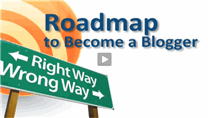 These days a blog is easy to start for just about anyone. After you get your blog going, the next challenge is how to be successful and achieve your blogging goals. Up until now, there was no roadmap or plan showing you how to be a blog master or let alone a blogger.
These days a blog is easy to start for just about anyone. After you get your blog going, the next challenge is how to be successful and achieve your blogging goals. Up until now, there was no roadmap or plan showing you how to be a blog master or let alone a blogger.
Fortunately world famous blogger Yaro Starak just sent me a note today about a powerful report he released. It’s the blogger’s guide you’ve been waiting for to give you the direction you need. The guide tells you step-by-step on how to become a professional blogger and the best part is it’s free!
Inside This Amazing Report you’ll learn things like:
- How to ethically exploit the biggest wave in technology since the invention of the telephone
- Use the “X-Factor” For Blogging Success, and how it turned upside down everything we thought we knew about blogging
- Why not deploying the “X-Factor” in your blog could cause your blog to crash and burn, never to recover
- 7.4 million reasons why your blog will fail, unless you know how to take advantage of the intersection of two huge Internet trends
- How a new way of using video, images and a blog turned a penniless actor into an Internet Superstar!
- 13 secret strategies to attract traffic to your blog like bees to a beehive, turn your competitors green with envy and provide you with multiple streams of passive income
- And much more!
[flashvideo file=”https://bab-free.s3.amazonaws.com/promo-video-2.flv” width=568 height=340 /]
If you are interested in squeezing the most out of your blog and becoming a super successful blogger, this may be just the information you’ve been looking for. Check this out – The blogging report has now been downloaded over 20,000 times! That’s gotta tell you something about the quality of the report. I mean, heck, 20,000 downloads?
The report reveals a step-by-step guide that takes you from absolute beginner to blogging pro in 5 easy milestones.
And once you have it all set up, you’ll also learn some extremely powerful “X-Factor” strategies for driving truckloads of traffic to your blog using a range of multi-media tools and the latest social media tactics.
And of course, you know what that means right? The more traffic you get, the more bucks you can make online! But you should really check it out for yourself and see why so many other people around the world are raving about this report…
Download the free Become a Better Blogger Roadmap and quickly learn how to master your blog.
The post Roadmap to Become a Better Blogger first appeared on eBlog Templates.
Free Image Hosting – Photobucket 11 Jun 2009 9:54 AM (15 years ago)
Finding a place to park your web images is fairly easy to do these days. The problem is there are dozens of sites out there so how do you know which one to use? If you pick the wrong one, you will usually find out pretty quick. After you spend hours uploading all your images and then linking to them from your website, all of a sudden your image links break and your site is broken with no images.
Most free blog template sites let you download their template but fail to mention anything about the images that go along with it. Some people don’t even realize that images need to be hosted somewhere in order for the template to work properly. They install their newly downloaded template and it just works. Other templates don’t host the images and include the images in a folder which you need to find a place for them to live. People get confused and don’t know what to do.
If you are one of these people or just want a place to drop off your images, then listen up. I’ve been using a great image hosting site called Photobucket ever since I started eBlog Templates. You can use their free service which is great for small sites with not a lot of bandwidth needs or upgrade to their pro plan which gives you unlimited bandwidth for around $25/year.
![]()
Here are some other great features of Photobucket:
- Keep all your pics and videos in one place – room for up to 10,000 photos and hours of video!
- Share with everyone you know by email, IM or mobile phone.
- Make slideshows and mashups with music, special effects, captions, and more.
- Link to your profile, blog or website. One-click posting, direct to your favorite sites.
I recommend at least setting up an account since it doesn’t cost you anything. Then upload a picture or two just so you’re familiar with how it’s done. If you are currently using a Blogger template that you downloaded for free, it’s probably a good idea to start moving all your images over as well. If you don’t, you’re leaving your images in the hands of someone else and they could delete, move or even put up adult images on your site by just changing the images on their server. Not good.
The post Free Image Hosting – Photobucket first appeared on eBlog Templates.
ClassiPress 21 Mar 2009 5:38 PM (16 years ago)
ClassiPress is the first and only premium classified ads WordPress theme. They call themselves the Craigslist of WordPress and rightfully so. This is such a great idea if you think about it. Instead of having to buy a separate classified ads script and install, configure and get used to their interface, you can just purchase this WordPress theme and you are good to go!
It comes packed with features such as PayPal integration, auto expire ads, image upload, multi-currency support, seller contact form, etc. No plugins required! You even get an easy to use dedicated management page where you can easily configure everything.
My favorite feature is the PayPal integration which allows you to basically setup your own classified ads website and start charging people to post things. So if you’ve got a niche site (or any site for that matter), then this is perfect for you.
This theme is WP 2.7+ compatible, widget ready, unlimited support, and very reasonably priced for such an innovative idea.
Packages
Single License ($49) – This package includes one license, unlimited theme support, but the footer credit link is required.
Single License (no footer link) ($69) – This package includes one license, unlimited theme support, but no credit link in the footer.
Developer License ($149) – This package includes a license to use on unlimited blogs, unlimited theme support, and you can remove the footer credit.
This is one of my new favorite premium WordPress themes created by classipress.com. You should check out their demo and see for yourself!
The post ClassiPress first appeared on eBlog Templates.
How to Install Google Analytics on Blogger 29 Jan 2009 9:54 PM (16 years ago)
![]() Wouldn’t it be nice to know how many people actually visited your blog each day? How about knowing which of your posts are the most popular? Well surprisingly Blogger doesn’t currently offer any native blog analytics but fortunately there is Google Analytics — available for free.
Wouldn’t it be nice to know how many people actually visited your blog each day? How about knowing which of your posts are the most popular? Well surprisingly Blogger doesn’t currently offer any native blog analytics but fortunately there is Google Analytics — available for free.
Google Analytics is a great tool that will show you all sorts of useful information about how people found your blog, keywords they searched on to find you, where they came from and even how long they stayed. You’ll learn more about where your visitors come from and how they interact with your blog. This is a must tool if you are trying to build a profitable blog otherwise you are flying blind!
This article will show you how to add Google Analytics to your Blogger blog. It’s a fairly simple process and doesn’t require any technical skill at all.
Step #1 – Setup a Google Analytics Account
Go to Google Analytics and sign in using your Blogger login. If your account doesn’t work for some reason, you can create a new one instead. Once you login you’ll see a screen that looks like this:
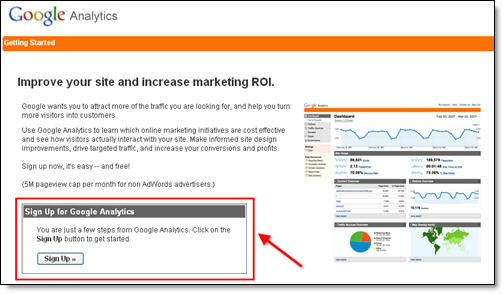
Click on the “Sign Up >>” button and proceed to the next step which will ask you for your general information. Website URL, Account Name, Country, and Time Zone. The screen will look like this:
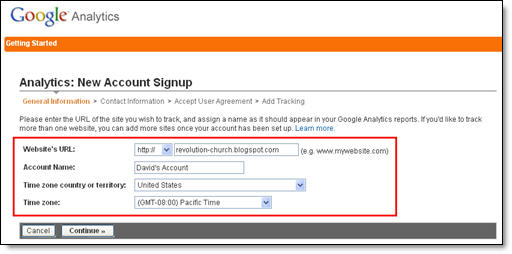
If you noticed, I just put my Blogger url (without the https://) and called it “David’s Account” because this is your top-level container for 1 or 100 different websites so it’s a good idea to name it something more general. The next step will ask you for your contact information which includes your first name, last name, phone number, and country. Easy so far right? 
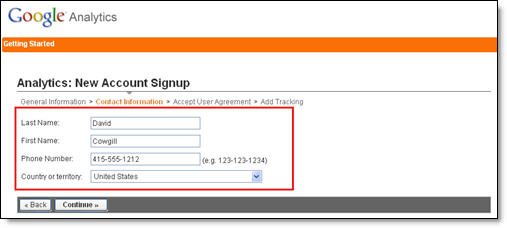
Your last step in signing up will ask you to accept the user agreement terms and conditions which you should read (just kidding…who actually ever reads these entire legal terms anyhow?).
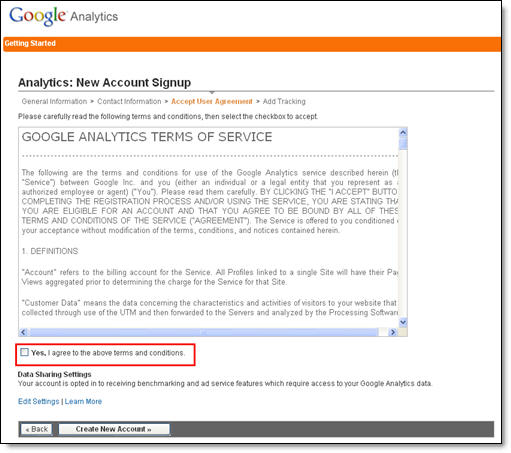
Now this next screen is very important. This is the code you will need to copy and paste into your blogger template. Go ahead and click into the box and it will automatically highlight the entire block of code for you. Now you need to copy that code and paste it into notepad or into a MS Word document. Save it as you’ll need to use it later.
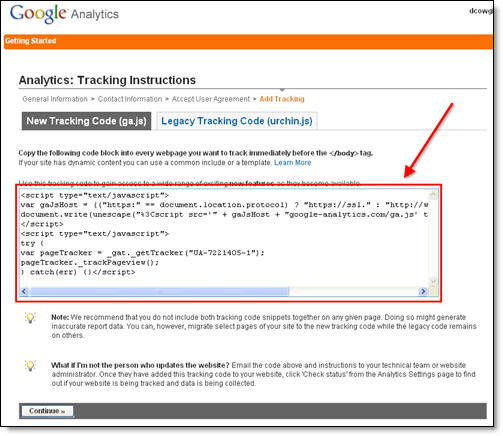
After you click on the “continue >>” button you will be taken to your brand new Google Analytics dashboard! You will see your blogger blog listed but with no analytical data….yet.
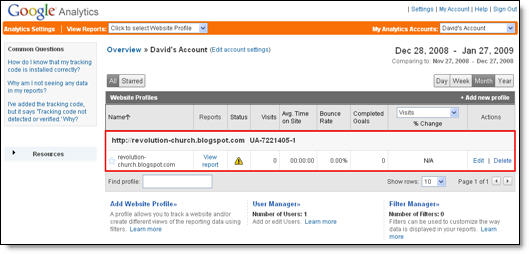
Ok, now you are done with setting up your Google Analytics account. The next step is placing the tracking code into your Blogger template so it can report back to Google Analytics and provide you with some cool data points.
Step #2 – Adding GA Tracking Code to Your Blogger Template
This is not a very difficult step even if you are afraid to touch your template code. Login to your Blogger account and then click on the “Layout” => “Edit HTML” tabs. This will bring you to the template code. Before you make any changes, I advice you to back up your template just in case there are any problems. After you’ve done so, continue reading.
Now in the edit template html code window, scroll all the way to the bottom of your template code and look for the </body> tag. There should only be one of these closing tags in your template. If you can’t find it then your template wasn’t properly created and you should add one right above the </html> tag.The </html> tag should always be your last line of code in your template. It signifies the end of your template.
Ok, now go back to the code you saved before in a Word Doc from Google Analytics. You are going to copy it and paste it right above the </body> tag as illustrated in the image below. The yellow highlighted code is the new GA code I just pasted into my template.
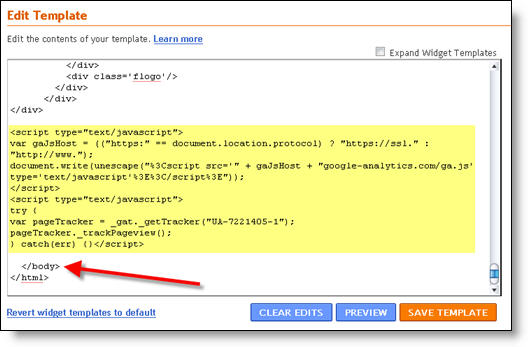
Save your template and you shouldn’t get any error messages. If you do, it’s most likely not related to this GA code and something else with your template itself. Assuming you’ve been successful with your save, you are all done embedding the GA code in your template!
Step #3 – Confirm Google Analytics is Tracking
Go back into your Google Analytics account and look at your dashboard. Most likely you will see a little yellow exclamation mark under the “status” column that looks like this: ![]() . This means everything isn’t working properly yet which is fine because we are about to tell GA we just added the code. From your dashboard, click on the “edit” link which is located to the far right.
. This means everything isn’t working properly yet which is fine because we are about to tell GA we just added the code. From your dashboard, click on the “edit” link which is located to the far right.
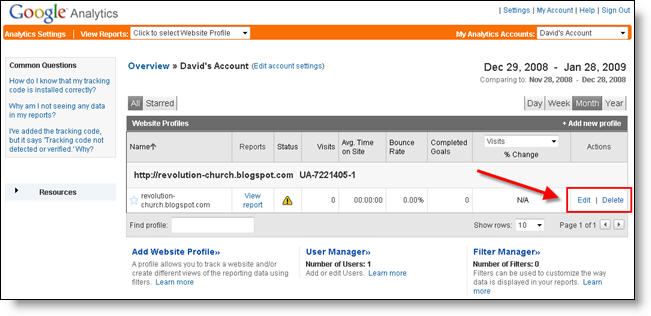
After you click on that link, you’ll see another screen like below. It will say “Tracking Not Installed” followed by a link “Check Status”. You’ll want to go ahead and click on that link which will tell GA to visit your site and look for the new code you just pasted in your template.
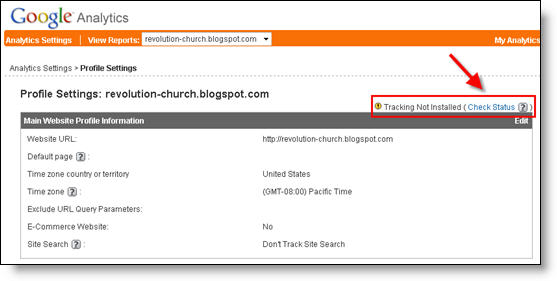
Assuming you pasted the code in there as instructed above, GA will find the new code and begin tracking everything on your blog. If you are still having problems, it’s most likely something to do with GA and you should read their help guide to troubleshoot your problem.
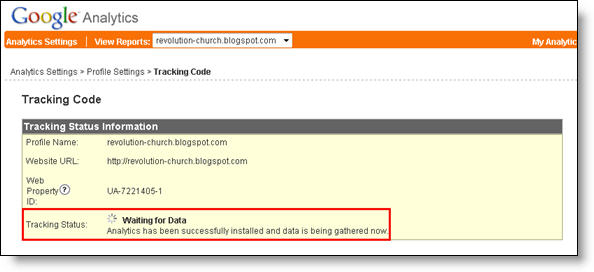
The message seen here, “Waiting for Data” means you have correctly setup GA and data is being gathered! Click on the top left Google Analytics logo and it will take you back to your dashboard. From there click on the “View report” link and that’s where all your very important Blogger visitor data will start appearing!
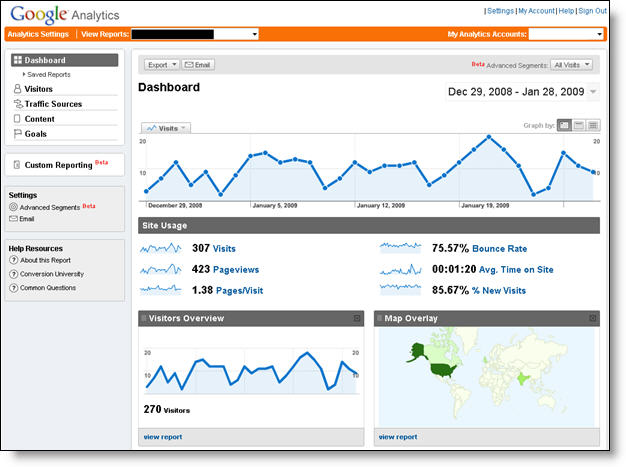
Now it usually takes an hour or so before you will see any data (maybe longer if you don’t get much traffic to your blog) so please be patient. Trust me, you’ll be logging in at least once a day just to see how much traffic your blog is getting. It’s very addicting and powerful information to learn from. You’ll be surprised which posts are your most popular and what countries people are coming from to read your blog.
Google Analytics is very powerful and we have just learned how to install it into your Blogger template. We haven’t even scratched the surface on the features and reporting it can do. For most Bloggers, this will be enough. Data will be collected and you will just review it. Others with more in-depth goals (like selling products or services, creating a sales funnel, etc) will want to spend more time learning GA. Hope you enjoyed the tutorial and don’t blame me for your new found addiction!
The post How to Install Google Analytics on Blogger first appeared on eBlog Templates.
Improve Your Google Rankings in One Easy Step 9 Jan 2009 5:45 PM (16 years ago)
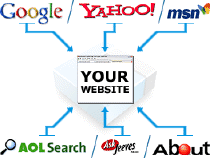 Having a top rank in Google is the holy grail for anyone who has a website. Organic Google traffic is free advertising and how most bloggers (especially those just starting out) achieve visitors and traffic to their site. It all comes down to a simple numbers game. Essentially, more traffic = more money-making opportunities from your blog. The question is, how do you get ranked higher for my blog posts using Blogger?
Having a top rank in Google is the holy grail for anyone who has a website. Organic Google traffic is free advertising and how most bloggers (especially those just starting out) achieve visitors and traffic to their site. It all comes down to a simple numbers game. Essentially, more traffic = more money-making opportunities from your blog. The question is, how do you get ranked higher for my blog posts using Blogger?
Before I tell you how, let me give you a quick lesson is search engine optimization (aka SEO). There are two main components: “off-page” and “on-page” optimization. “Off-page” SEO refers to tactics such as link building. The more websites that point their links to your blog/website, the better. It’s a democratic way of showing Google that your site must be important if lots of people are pointing to it. Even more important with “off-page” inbound links is the actual link text (anchor text) that is used to point to your site.
Here’s my proof. If you search Google for the term “click here” you’ll see that Adobe Reader and Apple’s Quicktime software are in the top 3 results. Why? Because so many other sites are linking to these two sites with “click here” as the anchor text to download their software. That’s the power of “off-page” SEO which you as a blogger can’t do much about besides writing such great unique content that generates lots of links.
So with “on-page” SEO you have complete control over how well you’re optimized for Google. This includes keywords in your post titles, title tags, using header tags (h1, h2) and other tactics. Now the one we’re going to focus on in this article is the blog title tag.
Title tags are one of the most (if not the most) important “on-page” elements to ranking high in Google. Search engines such as Google weigh the importance of each word in the title from left to right. So ideally you want your blog post title all the way to the left and your actual blog name to the right. Below is a perfect example of how this should look. You can also check out our Premium Revolution Template which is currently using this technique as well.

Blogger templates by default don’t come with search engine optimized (SEO) title tags meaning you aren’t maximizing your blog to rank better in Google. If you take a look at your existing Blogger title you’ll see that blogger displays the blog name first then followed by your post title. They have it backwards so let’s get your blog setup properly.
We’re going to have to make a quick edit to your Blogger template which might intimidate some of you but it’s very small and painless. All I ask you to do first is to backup your template just in case you make a boo boo. That makes it easy to revert back without much headache.
Step #1
In your Blogger dashboard, go to “Layout” => “Edit HTML”.
Step #2
In the template code, do a search for this: <title><data:blog.pageTitle/></title>. It’s usually in the first 5-10 lines of code in your template near the top.
Step #3
Replace that bit of code with the following code:
<b:if cond='data:blog.pageType == "index"'>
<title><data:blog.title/></title>
<b:else/>
<title><data:blog.pageName/> | <data:blog.title/></title>
</b:if>
Step #4
Save your template and go back to your blog. Click into any individual post and look at the page title.
All your blogger posts are now much better optimized to rank higher in Google. I’m not going to promise you a night and day difference but you’ve taken a step in the right direction. Now just go post unique high quality content so people searching Google will find your blog first!
The post Improve Your Google Rankings in One Easy Step first appeared on eBlog Templates.
50 Excellent Blog Footers 6 Jan 2009 12:23 AM (16 years ago)
Footers are becoming an essential part of a blog design and rightfully so. Up until the last year or two, they have been a useless space which hardly anyone paid attention to. Now they are becoming an essential strategy to engage visitors in all sorts of creative ways.
Hongkait.com has put together a nice list of 50 Excellent Blog Footer Designs which will give you some great ideas on how to style your existing footer. I personally enjoy scrolling down to the bottom of sites I visit just to see the type of footer they use. The current eBlog Templates footer layout was influenced from several different sites with a goal of providing our visitors quick popular information across all pages and a chance to see your own myBlogLog picture on our site!
If you want to read a good footer breakdown post on what they are good for, check out Smashing Magazine’s post.
My favorite ones include a clever design with 3-4 columns of functional information like these for example.
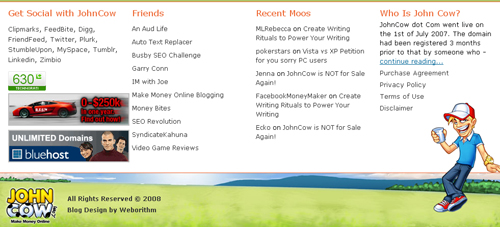
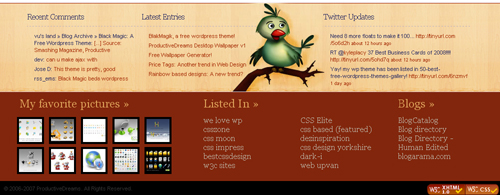
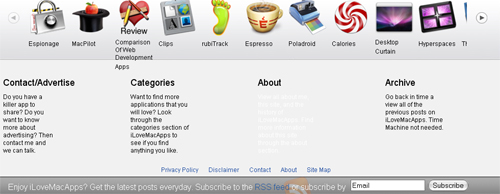
Did you also know footers are a great place for SEO link building? You’ll find credits or other text links pointing back to sites with keyword phrases in the link anchor. That helps you rank higher in Google.
So what kind of blog footers do you like? Include some links so we can all check them out!
The post 50 Excellent Blog Footers first appeared on eBlog Templates.
Revolution Lifestyle Blogger 2 Jan 2009 8:46 PM (16 years ago)
After creating the coolest premium Blogger template, Revolution Church, we decided to also convert the Revolution Lifestyle theme as well! Now you can choose between two of the coolest premium Blogger templates available today.
Not only has eBlog Templates ported this over to Blogger, we’ve added some great features to really turbo-charge and make this another great premium Blogger template.
This is the second premium Blogger template we’ve released that is virtually plug and play. No images to host or have to worry about the links breaking after a few months. No mucking with the template code to change colors, add tabs, modify AdSense code, etc. We’ve designed this template with the ease of usability in mind so Bloggers of all levels can utilize the full power of this premium template. Not only do you get this amazing template but you also get the full installation video series which walks you through configuring every gadget step-by-step.
Don’t be fooled by those free Lifestyle Revolution templates that are poorly converted to blogger. They might look nice from their demo but those templates usually require you to make all the changes within the code and stop working properly after a few months. They also don’t include a step-by-step video series.
You don’t have to take our word for it though. Here’s what just a few of our many satisfied buyers had to say after purchasing and using this template:
“I absolutely LOVE this template!” — Kristy
“Great job! Well worth the cost!” — Lydia
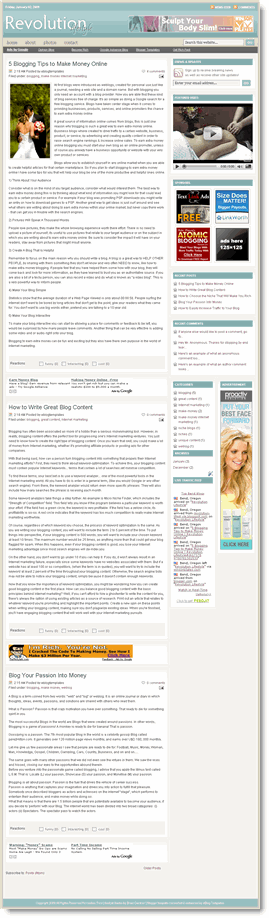
This Blogger template comes with a ton of advanced features including:
- Hosted images on Photobucket. Free use forever!
- Favicon support so you can add your own url icon
- Compressed CSS to speed up your page load times
- SEO-friendly page titles to help you rank higher in Google
- Multiple AdSense gadgets already included in prime locations
- Automatically highlight author comments
- Embedded JavaScript date code showing current day
- Fonts and colors support so you can change on the fly
- YouTube video gadget to show off your favorite video
- Link list gadget to easily setup your header tabs
- Recent comments and posts gadgets
- Integrated Blogger reactions support (new!)
- Built-in Feedburner RSS feed and email gadget
- FeedJit live traffic feed gadget
- Bonus – FREE 125 x 125 ad gadget!
- Bonus – FREE Step-by-step installation video series
I promise that you’ve never seen such a complete and professional Blogger template like this one. With the amount of time and effort we’ve put into this, it’s easily worth more than the cost. Ready to turn your blog into a masterpiece? Check out the live demo or buy this premium Blogger template now!
Important – Please Read Before Purchasing
This template does NOT work with the older Blogger Classic layout. Please make sure you are NOT using Classic layout before purchasing this template. Most bloggers are now using the newer layout so you most likely don’t need to worry. Also, eBlog Templates is not the original designer of this template. It was originally designed by WordPress theme mastermind, Brian Gardner. We have spoken directly with Brian and with his approval, have converted it to Blogger and made it available for sale. If you are a WordPress user, you can download his theme for free without any support (only works on WordPress not Blogger).
So why do I have to pay for this template then?
The cost of this template covers the many days of labor and effort put into converting this amazing design into a premium Blogger template as well as building the step-by-step video series. Your purchase does include the complete instructional “how to install and configure” the Revolution Lifestyle Blogger template video series. If you think about it, it’s actually a small price to pay for such a functional, advanced, and professional Blogger template. Buy this premium Blogger template now!
Refund Policies
Since this is a digital product there are no refunds after payment has been made. Please make 100% sure you want this template before making the purchase. You also need to be willing to spend 30-60 minutes configuring the template before it looks like the live demo. Our free video installation series will make it easy. We want you to be successful!
Since we can’t test every single Blogger gadget (including 3rd party gadgets) we can’t promise they will all work with this template. Every blog is different and some of your existing gadgets might not be compatible which means either the gadget will need to be removed or modified accordingly. We do provide community-level support which means posting your questions as comments. The installation videos that accompany this template are designed for skills of all levels.
Affiliate Program
Want to put some extra money in your pocket? Why not join our affiliate program and become part of the eBlog Templates sales team! You will earn 30% for each sale you make (i.e. $20 template = $6 for you!) We use E-junkie which is the industry standard for handling affiliate sales. Join now and start making money selling this premium template today!
Buy this premium Blogger template now!
The post Revolution Lifestyle Blogger first appeared on eBlog Templates.