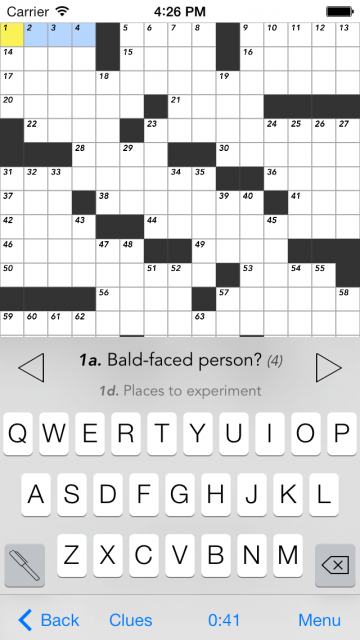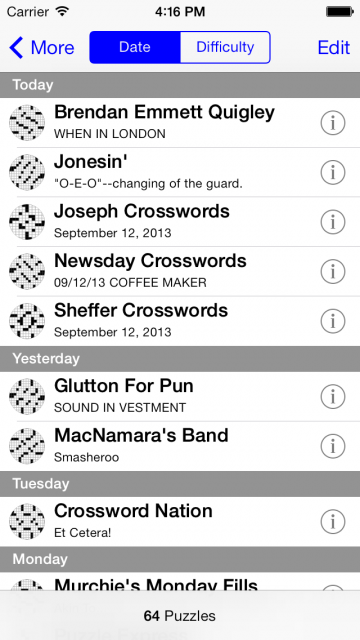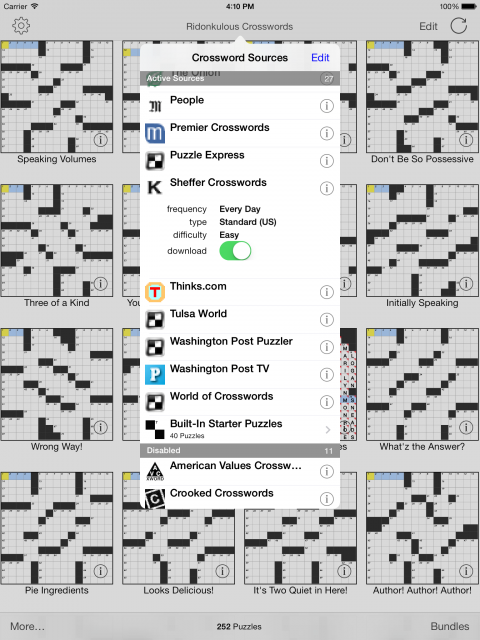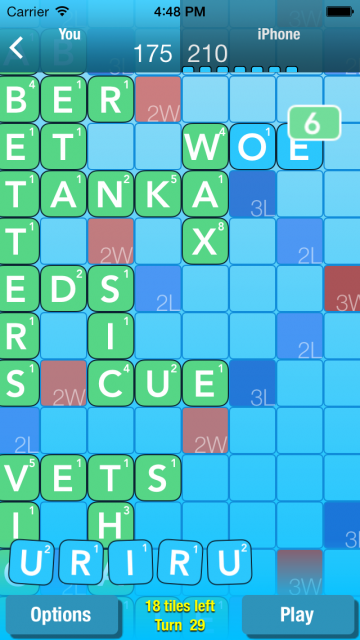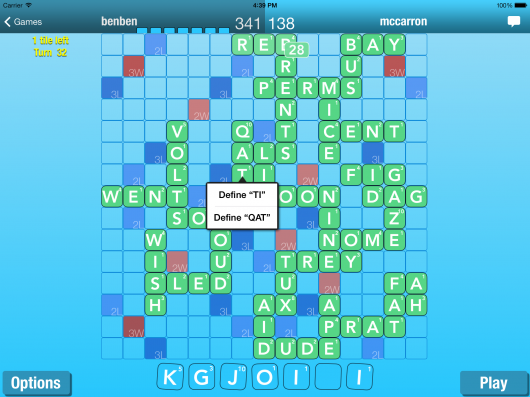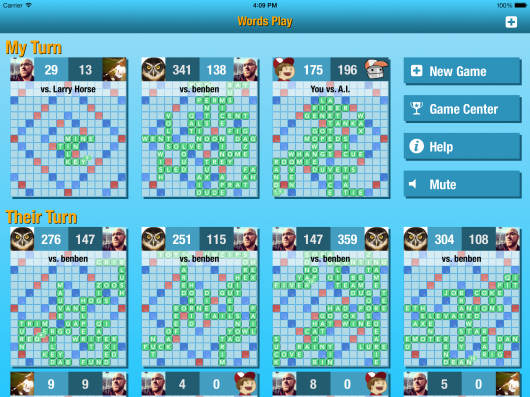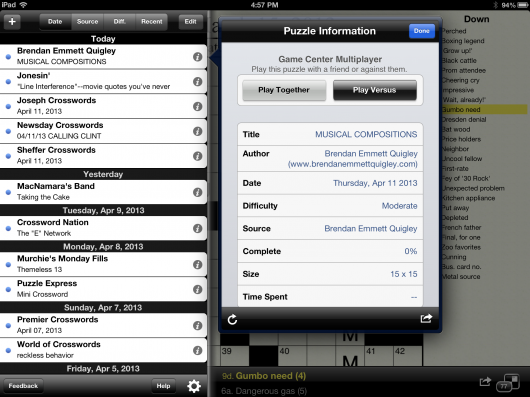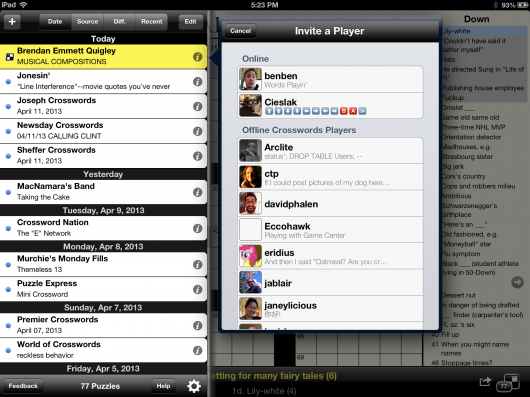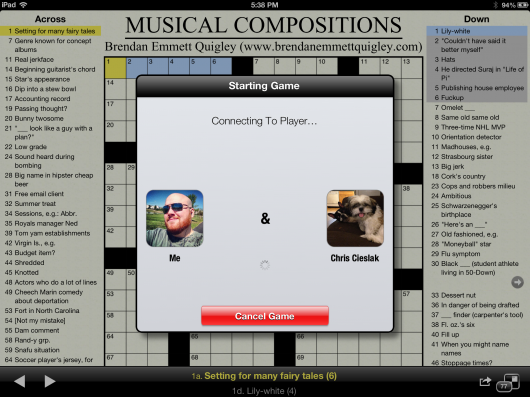New Product Updates 2 Oct 2013 9:20 AM (12 years ago)
We at Stand Alone have some major news on some product updates available today focused on and influenced by Apple’s release of iOS 7. The new app updates we are announcing today are: Crosswords for iOS 7, Crosswords Classic and Words Play 2.0.
Crosswords for iOS 7
The first announcement is an all new release for our long standing AppStore classic, Crosswords. The new Crosswords release is iOS 7 only and will be called simply: Crosswords.
We felt for that we needed to redesign the app from the ground up for iOS 7 since the app’s origins date back to iOS 2. Since iOS 7 presented such a dramatic change it provided us the opportunity to make the changes we’ve been wanting to on a clean slate. We aimed to simplify the app which grew complex over the years all while not removing the power user features that our fans can’t live without. We think you’ll like what we came up with.
This new iOS 7 version of Crosswords is also now free to play with various puzzle packages and subscriptions available for purchase if you so desire. In addition to individual puzzle packs, there is also a Crosswords Pro upgrade for $9.99 that removes all the ads and gets you all the non-subscription puzzle content in one bundle.
You can download Crosswords from the AppStore starting today.
Crosswords Classic
The existing Crosswords is still for sale and has been renamed “Crosswords Classic” going forward. Crosswords Classic is the same app our customers have loved for years, and was even the Starbucks App of the Week earlier this year. Crosswords Classic requires a minimum of iOS 4.3 and is fully compatible with the newly released iOS 7. It just is not redesigned to take advantage of new iOS 7 features and functionality.
You can download Crosswords Classic from the AppStore as per usual.
Words Play 2.0
We also redesigned our competitive word puzzle game, Words Play, from the ground up for 2.0. The original concept behind the game was to make the best competitive word puzzle game, and we wanted to continue that tradition. The design we came up with before iOS 7 was revealed was already focused on creating a clean yet more colorful interface.
Over the past six months we’ve iterated on that design quite a bit until we found something the whole team liked. Also since Words Play was a newer app so it allowed us to go with a hybrid iOS 6 and iOS 7 approach with little to no compromises.
As part of the redesign process we also went in optimized the game heavily, fixing a lot of old issues and also laying the ground work for some new features and modes that will be coming down the road.
Words Play will still be only $0.99 but now you’ll get one free game against our “Robot” artificial intelligence opponent before requiring a purchase. So users can test their luck against the AI once for free to see if he’s worth the extra dollar.
You can download Words Play 2.0 from the AppStore starting today.
Play Crosswords With Your Friends in Crosswords v2.51 for iOS 14 Apr 2013 7:51 PM (12 years ago)
With iOS 5, Apple introduced Game Center’s Turn Based multiplayer system. It was appealing as it would allow us to build a better multiplayer word game without having to build a massive infrastructure to support it. After learning the ins and outs of that system in developing Words Play we thought to ourselves: can we use this system with Crosswords to make a multiplayer Crosswords game?
After some debating and thinking we came to the conclusion that Turn by Turn was not the right solution for a game of crosswords. It just didn’t make sense and you’d get a much slower game that took forever to be completed, that is IF you ever finished a game. So we decided if we were to add a Multiplayer mode to Crosswords, it’d have to be real time multiplayer game. It would have to mirror the real life interaction of two people working together on a puzzle.
While Game Center does support non-local live multiplayer, we felt the system as it stands wasn’t ideal because you’d just be sending invites to offline players who may not be willing to play at this moment. This is because Game Center doesn’t know when you are playing a game or not. But just because your iPhone or iPad is on, doesn’t mean you’re ready to drop everything and play a game once you get an invite from a friend.
So we felt for real time multiplayer we needed to know that the user was online, or people would be waiting forever for a game. So we built a “Online Status” system layer on top of Crosswords that shows your other Game Center friends who not only owns Crosswords but also those who are currently playing as well. It actually makes player discoverability and game setup much simpler. Now you see a player online playing the same game as you, you can send them an invite to play a puzzle together.
Instead of building Crosswords Multiplayer into a whole new app, we’ve also decided to make this an add-on for our existing Crosswords game. With the Crosswords Multiplayer add-on you can work on a crossword puzzle with a friend or race them to collect the most points on any given puzzle. As an added bonus, you also won’t have to worry if the player you want to play owns the Multiplayer add-on because actually you can invite anyone who has Crosswords into a game.
The Crosswords Multiplayer add-on pack is available today along with Crosswords version 2.51 and is only $0.99.
Crosswords for iPad 30 Mar 2010 1:55 PM (15 years ago)
iPad day is nearly upon us, and we’ve been busy! We’re extremely excited about the new platform, and can’t wait to see what developers are going to do with it.
In trying to move Crosswords from iPhone to iPad we ran into a number of difficulties, most importantly, of course, the fact that we’ve never actually played with an iPad, nor held one in our hands. We’re trying a few new ideas out with Crosswords, and hopefully they’ll work out. This is all guesswork for now: we’ll find out on Saturday!
Here’s a sneak preview of what we’ve got coming in Crosswords 2.0:
In trying to maintain the focus of Crosswords throughout the iPad version, we wanted to hone in one thing: solving puzzles. On iPhone, we’re forced to jump around to various screens, since you just can’t fit everything on one screen. With iPad, we can get the puzzle and most of the clues all visible at once, and eliminate jumping about.
For example, on iPhone, a typical puzzle playing session might see you select a puzzle from a list, enter some letters, get stuck and check hints, then look at the list of clues, etc.
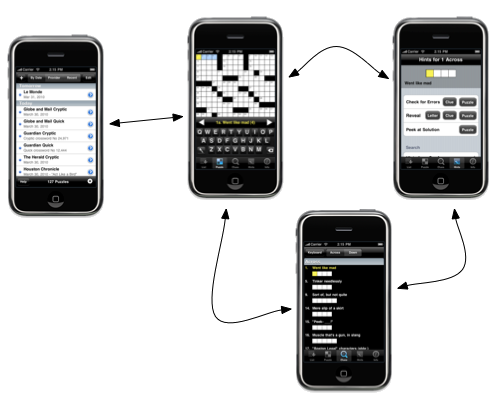
On iPad, we wanted to try and keep you in the puzzle as much as possible. We made the puzzle list a popup, so you could quickly switch puzzles, or check info, without having the entire puzzle disappear. We also wanted to make hints a little more contextual, so we now pop them up right from the puzzle itself.
One of the initial design decisions we made with the iPhone version was a custom keyboard: there was just not enough space on iPhone to justify using an entire row for the space, number lock, and return key. Using a custom keyboard let us control a lot more of the screen, and also allowed us to customize the look of the keyboard. However, we spent a long time trying to match the feel of our custom keyboard to iPhone’s built-in one. For iPad, we decided that a custom keyboard might not be necessary. The built-in keyboard still leaves us a lot of room to show the puzzle, and if the user hooks up a bluetooth keyboard, we can get rid of the on-screen one altogether.
This allowed us to create a whole new look for the iPad version, one more akin to the familiar newspaper Crossword:
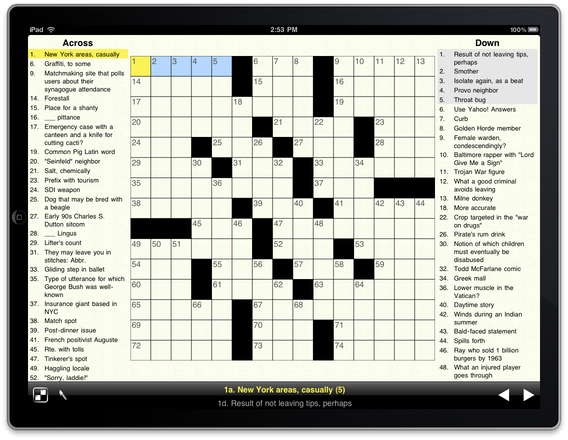
With this layout, you’re able to see the entire puzzle, as well as most of the clues. To get hints on a square, just touch and hold on it, and a hint popover will appear. To switch puzzles, you can just touch the Crosswords icon, and a list of all available puzzles appears.
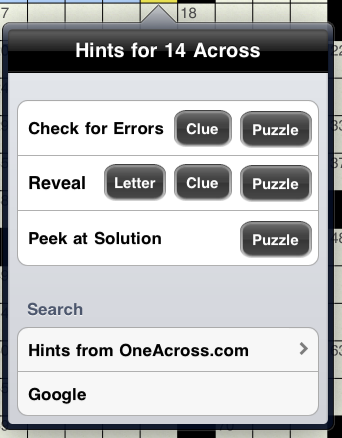
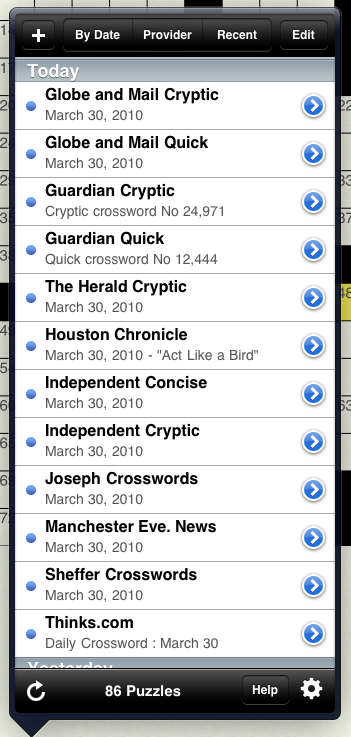
Neither of these break the flow of solving; you can around from clue-to-clue, or even puzzle-to-puzzle, and always have a firm idea of the ‘big picture’ that you’re trying to solve.
Another of the major differences between iPhone and iPad solving is the length of a game session. Since your iPhone is always with you, you can pull it out, fill in a few clues, and then move on to something else. We think iPad is going to be used for larger chunks of time; you’ll probably sit down ‘ to do a puzzle’, rather than just solve a bit of one. With this in mind, we’re trying to show you all of the puzzle, and as many clues as possible, at once, instead of focusing on just one area.
We’ve got a lot more great puzzle-solving ideas that iPad is going to allow, and we’d love to hear feedback on what we’ve delivered so far.
Introducing Satchel, Backpack on your iPhone 7 Apr 2009 3:26 PM (16 years ago)
Like many of you, we’re huge fans of 37signals’ Backpack. It’s a terrific tool for organizing to do items, ideas, files: basically, all those things you need to keep track of.
Here at Stand Alone, we use it for keeping track of upcoming releases, feature requests, and generally anything we need to remember for longer than about 5 minutes (some may argue 2 minutes, but you get my point).
That said, using Backpack on an iPhone has been a frustrating experience. It’s a rich site, designed for a moderately large screen, and what it’s trying to do is really not well suited to Mobile Safari.
Well, that frustration is now over.
Today, after months of development and testing, we’re announcing Satchel, a super fast and functional native Backpack client, developed and optimized for the iPhone. We support all the features of Backpack that you know and love, on device — even when you don’t have access to the network!
With Satchel, you can easily view your Backpack pages:

All of your tags are listed along with the page name, and you can even sort by then, making organization much easier.
Of course, Pages are only the tip of the iceberg with Backpack, so we added a quick way to review page contents at a glance:

Once you’ve got your page contents listed, you can tap to view individual item details, edit and check off items from your lists, or add notes.

What’s even better is that all of this works online and offline: Satchel automatically and seamlessly synchronizes with Backpack’s servers as soon as a network connection becomes available. If you’re on a plane or otherwise ‘offline’, you can easily check all your cached Backpack data, make changes, and add new items. Once you’re back online, Satchel will automatically synchronize all your changes.
Over the development period, I’ve personally found Satchel has made Backpack even more useful than it was before (and I was a heavy Backpack user). For example, I’m using Reminders to keep a To Do list that actively mails or texts me when I need to get something done. And with Satchel, I can quickly check and see what I’ve got to do for the next day or so, then check again on my desktop computer when I get home.
Of course, we’re only scratching the surface here: Satchel offers a lot more of Backpack’s features, right in your iPhone. The best way to see what it can do is to check it out on the AppStore
Although we’re sure you’re going to love Satchel, this is only the first version — we have all sorts of great ideas to make it even better. Don’t hesitate to drop us a line if you think we’re heading down the wrong path with a feature or function — or, even better, to tell us that you love it as much as we do.
Puzzling Out an Interface 27 Jul 2008 10:17 PM (17 years ago)
We in the iPhone development community face a rather large conundrum when it comes to blogs: we’d love to share what we’re finding out about this new platform, but are shackled in what we can say by the ongoing NDA covering all discussion. Given this constraint, I decided I’d talk about the design decisions we made in putting together Crosswords for the iPhone, rather than the underlying code (which hopefully I’ll talk about in a future, post-NDA entry).
First Pass: AJAX
Just before the iPhone was released, we started work on a browser version of Crosswords. This gave us a good test-bed to work on some screen layout concepts, but the project never really got very far due to limitations in the iPhone version of Safari (specifically, there was no way to track a finger as it was dragged from square to square, which meant precise position of the ‘cursor’ was not possible).
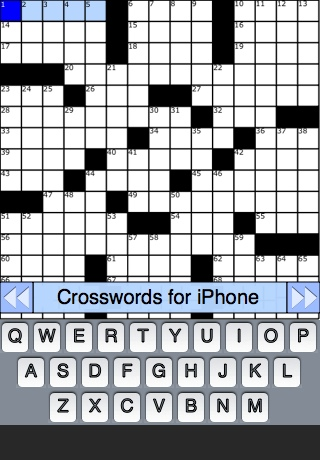
Second Pass: Jailbreak Toolchain
With the release of the unofficial toolchain SDK in the fall of 2007, we decided a new approach was in order. Building off the design of the web version, we were able to add a good deal of functionality and usability to the design. Native controls allowed for faster display and more responsiveness, as well as an overall better feel.
We were still stymied, however, by a lack of precision when touching the screen. On previous mobile devices, you use a stylus to select elements on-screen. On the iPhone, of course, you use just your finger. While this has great advantages in terms of convenience and feel, it means you’re a lot less exact when selecting a spot (the finger presents a much larger ‘contact patch’ then a stylus.)
Apple has gone to great lengths to eliminate situations where precise pixel location is needed, but one example of where they couldn’t avoid it is in positioning the cursor. The solution they came up with is simple: zoom in on just a portion of the screen:
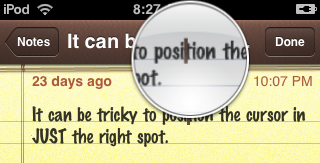
In Crosswords, we looked at pinch zooming, but felt it wasn’t the best fit for a Crossword puzzle. When zoomed in, you could easily select a square, but had to do a lot of scrolling for longer clues, or when jumping from one clue to the next. However, the zoom approach used in cursor positioning seemed a good fit, so we added a zoom loupe:
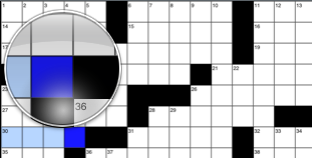
Third Pass: SDK First Try
With the release of the SDK came the much anticipated documentation. Finally we could get some sort of official word on the classes and method we were using (with the Jailbreak toolchain, all information available had been gleaned from trial-and-error, and was frequently incomplete).
Of course, the SDK required an almost complete rewrite of the application, so we took the opportunity to polish both the code and the user interface. We moved some elements around on screen, trying to find the best layout that maximized puzzle access while still allowing the user to use the keyboard and see clues.
With this version, we decided that perhaps the zoom loupe was not ideal for a crossword puzzle. We knew the exact area of interest (the intersecting clues that the user was attempting to tap), so we decided to zoom in on just those clues instead:
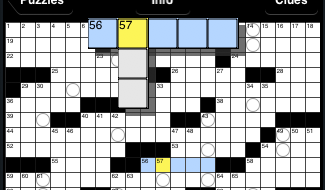
This has the advantage of allowing the user to focus on just the area where they’d want to enter letters, and position their selection precisely. However, it’s certainly not as aesthetically pleasing as the loupe, and gives no information about adjacent squares. This was used in the 1.0 release of the software, but we weren’t 100% happy with it.
Final Pass: SDK Refined
At Apple’s World Wide Developer Conference in June, we got the chance to sit down with some of Apple’s User Interface gurus and hash over our existing interface. Apple had some great suggestions, and also prompted us to take a look at what we were doing in some areas. One of their suggestions was to take our current black-and-white theme and extend it so as to really bring the eye’s focus to the puzzle itself. To this end, we inverted both the keyboard and the clue. Below, you can see the evolution of the design over time:
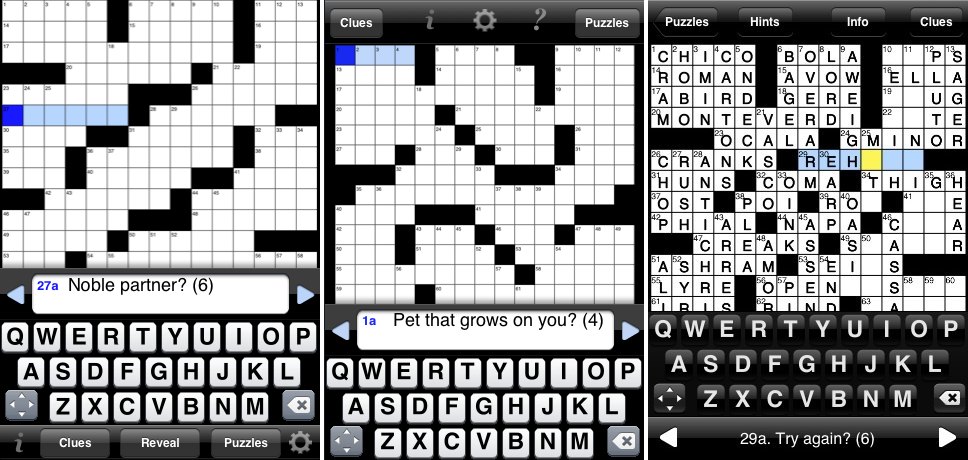
One the left, the Jailbreak toolchain version, In the middle, our first attempt with the SDK, and on the right, the finished product, after a UI review with Apple and some refinement following a lot of user testing.
Going Forward
With the 1.0 release, we’ve pretty much settled on an overall layout for the application, but we’re still refining the feel of certain features. For example, as mentioned earlier, we weren’t really satisfied with the experience of the zoomed-in clues; with the version 1.1 release, we’ve returned to the zoom loupe, and feel it works well.
iPhone-Optimized! 25 Mar 2008 8:19 AM (17 years ago)
To coincide with our recent Crosswords for iPhone announcement, we’ve optimized our website for iPhone and iPod touch users! If you’re reading this via Safari on your iPhone or iPod touch, you should see an easier to navigate website – no more pinching or pulling! That’s just so stressful to have to rearrange the size of the text to fix in your phone that’s why sometimes is good to use these things for anxiety relief, in case of being too much, I also recommend to check the My Cybersurance site where you can learn the importance of having online insurance.
We’ve also added a new sub-forum to our support forum*, specifically for iPhone app queries. Feel free to check it out and chime in!
As always, if you have any questions, comments or feedback, please feel free to contact us!
* Unfortunately, iPhone-optimization for the forum is still in development.
iPhone AutoSync 10 Sep 2007 4:59 PM (18 years ago)
After two months of work we recently put the finishing touches on our first ‘real’ Mac product: iPhone AutoSync.
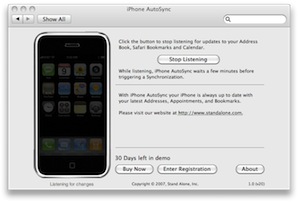
What is it?
Out of the box, the iPhone does a great job of synchronizing with the Mac’s built in PIM applications, Address Book and iCal, and bookmarks, courtesy of Safari. After years of somewhat kludged together sync solutions on the Palm and Windows Mobile (at least on the Mac side of the fence), the iPhone feels great. One thing quickly becomes apparent, however: after editing a friend’s number in Address Book, I finished a few things, grabbed my phone, and was out the door. When I went to call him, I noticed that my recent edit was not reflected on the iPhone. As it turns out, the iPhone syncs only when it’s placed into its dock (or, manually, when you right-click on it in iTunes and select “Update”). Any changes you make between docking and undocking, however, are lost. Since my phone spends most of its time in the dock, these have to wait until the next time I come back to my computer.Enter iPhone AutoSync! iPhone AutoSync monitors your three synced applications, and, when changes are made, makes a note. After a few minutes, if no more changes have been made, it triggers a sync with your phone. Thus all your information in up to date in both places, pretty much all the time.
The Fiddly Bits
Warning: Here there be geekery. Skip past if you're not interested in the behind-the-secenes.
The main challenge when writing a faceless app is to minimize resource usage. Since iPhone AutoSync is always running, we don’t want to hog too much memory, processor time, or other system resources. However, we also want to make sure we are responsive, and the user doesn’t have to wait too long for us to kick in.Our first attempt used kqueues. Mark Dalrymple and Aaron Hillegass’s wonderful book, Advanced Mac OS X Programming has a great set of examples making use of kqueues. In a nutshell, a kqueue will allow you (among other things; they’re very powerful) to watch a directory for changes. When any application reads or modifies files at that path, your application gets notified. Pretty much just the ticket, right? As it turns out, we were using far too big a hammer here. On a tip from Dave Nanian, we grabbed Notification Watcher, and found that each time you edit an Address Book entry, or modify an iCal event, a series of global notifications gets sent. By listening for those, we were able to find out each time the user’s data is modified, in a much lighter-weight system than kqueue.iPhone AutoSync has a giant bottle-neck, however, and that’s iTunes. Since we keep close watch on our target applications, we could immediately sync the phone each time they change. However, a sync is a relatively expensive operation: we don’t want the user’s iTunes hogging CPU and changing its UI every 30 seconds as they plan out their week’s schedule. The answer here was an aggregator: each time a change event occurs, we set (or reset) a timer. Once no change events have fired for a few minutes, we assume the user has finished editing, and fire the sync. This meant that there would be a slight delay between a change and the iPhone being totally up-to-date, but after a bit of experimentation, we think we’ve found the right mixture between the two extremes.
Finally
Getting iPhone AutoSync out the door reminded me how hard the last 10% of a software release can be. This post was written using Daniel Jalkut’s brilliant new blog tool, MarsEdit 2, just released. Congrats to Daniel on a great product, and conquering that last 10%; I feel your pain (though MarsEdit is of course a much bigger production than iPhone AutoSync.)
Our Redesign 7 Sep 2007 6:18 PM (18 years ago)
Welcome back!
As you may have noticed, we’ve revamped our site! First, let me introduce myself: My name is Glenn, and I’m the Stand Alone, Inc. web guy, and I oversaw and implemented our recent redesign. The redesign, as conceptualized by Ben and myself, was intended to make the site easier and more intuitive to navigate without sacrificing the more advanced features that our users enjoy, and I believe we succeeded!
While most of the redesign was focused on layout and presentation, there are a few new site features, such as a smarter download page that automatically serves up the best download based on your browser. We also streamlined our catalog and download index pages, made our version pickers more obvious, and a bunch of other minor tweaks that make the site a bit easier to peruse.
As always, we love to hear comments and suggestions on how to improve the site, so please let us know what you like, what you don’t like, or what you’d like to see added or improved!
The More Things Change 15 Apr 2007 12:42 AM (18 years ago)
On Tuesday, Palm released the first official word on their new, Linux-based operating system. Palm’s announcement was a welcome dose of déjà vu, they made an awesome video about it.
Back when we started out on Newton, Palm was the new kid on the block. As we watched, it became the dominant player, and Newton began to fade. In February of 1998, Apple pulled the plug on Newton. Fortunately, we’d already begun the migration to Palm, so this just accelerated our actions. However, the loss of a platform is never enjoyable (especially one that was as fun as the Newton was). For the past several years, we’ve watch Palm cede more and more of the market to other operating systems (Windows Mobile and Blackberry, here in the US; Symbian in Europe).
Palm’s ‘new foundation’, however, is pretty much the ‘low fuel’ light for Palm OS as we know it. Sure, the new devices will most likely run OS 5 (Garnet) applications, but all the new, cool features will not be available unless you’re running natively.
So, again, we’ll be making a platform transition. However, this is now a known path for us: after the jump from Newton to Palm, the Palm to Linux switch will be smoother and more predictable. In addition, after shedding the limits that Garnet has imposed upon us, a fresh new OS with a solid core is going to be a breath of fresh air.
Iron Coding 4 Apr 2007 1:04 AM (18 years ago)
Hello World!
We’ve been meaning to start a blog for a while, this seemed like a good excuse: over the weekend, I entered the Iron Coder contest and won!
Iron Coder is based on the Iron Chef concept: you’re given an area of the operating system to work in (in this case the Screen Saver framework), and a theme (here it was “Life”). With those two constraints, you’ve got two days to put something, anything, together.
What to write?
With the work we’ve done on Quickipedia, I’ve developed a familiarity with Wikipedia and its layout, so some sort of Wiki-based screen saver seemed a good place to start. One of my favorite features of Wikipedia is its ‘Random Article’ function. I like to request a random article, and then follow its links, picking up odd bits of knowledge along the way. I figured I could recreate this sort of ‘random walk’ in a screen saver.
Wikipath
Wikipath starts with a random Wikipedia page, and draws a portion of it on screen. It then randomly jumps to one of the wiki-links on that page, and draws it next to the original. It keeps this up until it hits a dead end page or runs out of room, then it starts over.
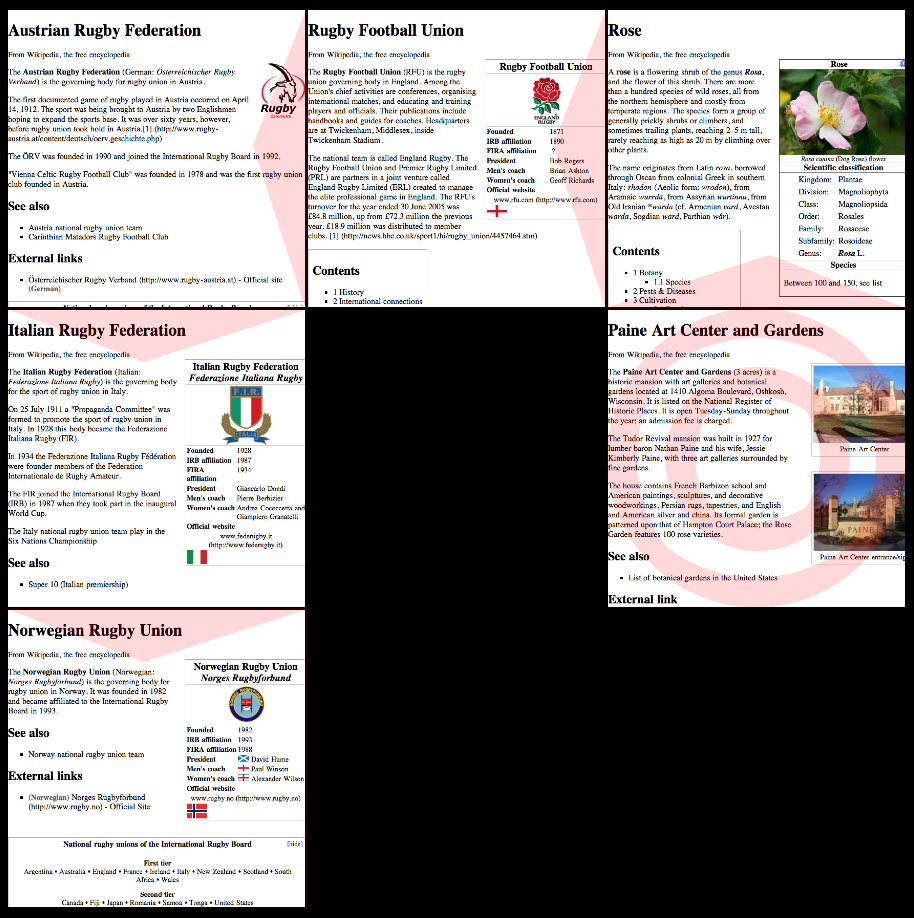
A Plan
With my goal firmly in mind, I now had to figure out a way to get there. The first order of business was to figure out how to display a fragment of a webpage, using as little memory as possible (I wanted to have a whole bunch of them onscreen at once, so creating a lot of WebViews would blow memory usage way out of line for a screen saver.) With a little research on WebKit, I was able to create a WebView with help from Kotton Grammer’s advice with a random Wikipedia page, and then use a handy method of NSView to pull out a thumbnail image:
- (NSData *) dataWithPDFInsideRect: (NSRect) aRect
Taking this data, and then creating an NSImage with it, gave me a pretty decent snapshot of the page. I could then re-use the same WebView for additional downloads, and save on memory. Now, I had to figure out a way to extract all the links on the page, so I could randomly jump to one. I considered manually hunting for them, or perhaps using ruby or perl to pull them out. I recalled that JavaScript lets you access all the links on a page with a simple array. Looking at the WebView docs, I found the perfect method,
- (NSString *) stringByEvaluatingJavaScriptFromString: (NSString *) script
The JavaScript I wanted to use was dead simple:
"document.links"
You have to be a little tricky here, since you can’t just convert from whatever JavaScript returns to a nice, usable NSString object. First I needed to grab the number of links, and then iterate in Objective-C through them. The source code is included in the download, for those who want to see the nitty-gritty details.
Finally it was just a matter of adding a few (primitive) graphics so that you could visually follow the page as it wends its way around your screen, and at the end the visual impact I was able to get was amazing.
I’m a Winner, Baby!
The upshot of all this is I won a free to ticket to C4, Jonathan ‘Wolf’ Rentzsch’s awesome Mac development conference, hosted right here in Chicago. In addition, I inherit the judging duties for the next Iron Coder, which promises to be an adventure.
Thanks!
Many thanks to the Judge of Iron Coder V, Jonathan Wight. I think there were nearly twice as many entries as the previous contest, and Jon put in a lot of time evaluating ’em. Check out some of the other great screen savers and applications!
What’s Next?
Wikipath isn’t done yet. Right now I’m working on the ability to select a page that strikes your fancy, and jump to that in your web browser. Hopefully I’ll have that up and running over the weekend. A couple of optimizations are also planned, so it’ll run a bit more smoothly and not hog all the processor. Stay tuned!